Filters
You can use filters to drill down into the data. For example, you might want to see call data for a specific date and time and for a specific city.

You can set filters in several ways:
- Select a data point on one or more of the charts. You can add more than one data point at a time using Shift-click and Ctrl-click (Command-click on the Mac):
- To select adjacent data points, select the first data point, hold down the Shift key, and then select the last data point.
- To select non-adjacent data points, hold the Ctrl key down as you select each data point that you want to include in the filter.
- Select a row or rows in the data table.
-
Select a filter from the Filters pane.
You can select one or more values from each type of filter. To do this, select the box for the type of filter that you want to apply, and then select one or more items from the list.
Note To remove a filter, select  next to the filter.
next to the filter.
Time of Day
The "Time of Day" filter provides more granular options to filter calls in the Saved Filters. This filter type lets you select timing options in 15 minute increments. For example, 12:00 AM - 12:15 AM or 1:00 PM - 1:15 PM.
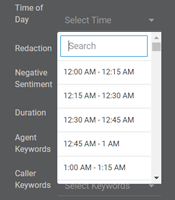
Note You can apply the "Hour of Day" and "Time of Day" filters simultaneously. For example, if you want to see reporting data for business hours 8:30 AM to 5:30 PM.
View in Call log
The functionality around the “View in Call Log” feature lets you view the calls that make up the metrics on those dashboards for whatever filter criteria the user has filtered by.
Applying the filters
After you have selected the filters that you want, click Update on the Filters pane. The dashboard is updated to reflect the applied filters.
Note To clear the filters, click Clear All and then Update.
Save new or update existing Filter Sets
You can save your applied filters as a filter set.
Identifying saveable filters
Currently, not all of the available filter settings in Speech Analytics can be saved.
The following filter elements can be saved:
- Day of Week
- Hour of Day
- Time of Day
- Redaction
- Negative Sentiment
- Duration
- Agent Keywords
- Call Keywords
- Department
The following filter elements canot be saved:
- Lost Opportunities
- Type (Call)
- Call Log
- Status
- Call DNA
- Campaigns
- High Intent
- Transcription Search
- Call DNA
- Campaigns
- Groups
- High Intent
If the applied filters include only non-saveable filter elements, you may see an error message that resembles the following:

Important If the set contains a mix of saveable and non-saveable filter elements, the saved Filter set will contain only the saveable filter elements. The application will not display an error message regarding the non-saveable filter elements not being included.
Filter Set permissions
Important All filter sets are visible and available to everyone with access to your Marchex account. If you update an existing filter set, you are changing it for all users.

Create a new saved Filter Set
Note When saving a new set, your currently applied filters are automatically included.
- Select Save as a new set... butto.
- Enter the save name in the text box.
- Select OK.
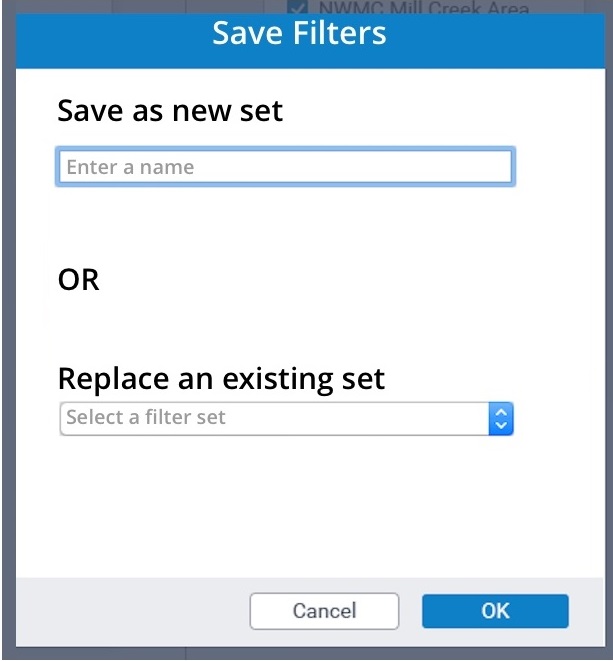
Tip Use a filter set name that reminds you of the filter criteria in the set..
Update an existing set
You can update an existing filter set by replacing it with your currently applied filters:
Note When the text field contains a name, the Replace an existing set drop-down is grayed out. When a user makes a selection in the Replace drop-down, the Save as new set text box is grayed out.
If you are replacing an existing set:
- Select Replace an existing set.
- Select OK.